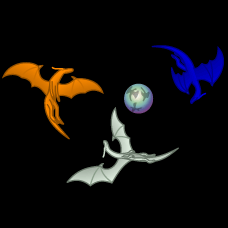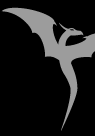When run, the tray-based DC Decoder will appear in the Windows system
tray (located on the right side of the task bar) as an icon of a
dragon. By default, it watches the Windows clipboard for dragon
codes, and, if one is copied to the clipboard, a window will appear in
the lower right hand of the screen displaying the decoded dragon code.
This window will automatically hide after the specified number of
seconds (default 45), but can be immediately hidden if it is clicked
on. If the system tray icon is right-clicked on, a menu of options
will appear.
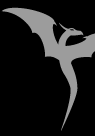 |
Menu options |
| Options |
Shows a dialog of various options and settings.
|
| About |
Shows a run-of-the-mill about box.
|
| Enter DC2 |
Allows for direct entry of a DC or DC2. Note that when a code is
decoded this way, the decoder popup will not automatically hide itself
and auto-appending is disabled.
|
| Reshow |
Re-shows the decoder popup after is has been hidden. It contains the
information that last appeared in it.
|
| Close |
Closes the DC Decoder and removes it from the systray.
|
|
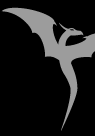 |
Options dialog |
| Monitor Clipboard |
Enables active monitoring of the Windows clipboard. This must be
enabled for the next two options to be available.
|
| Hide window after X seconds |
Sets the number of seconds until a popup will automatically hide
itself.
|
| Max append delay |
The number of seconds that new information copied to the clipboard
will be appended to the currently decoded code (unless the new data is
obviously a complete code). This is useful for DC's that are spread
out through a signature. The first line can be copied and the DC
decoder will appear, then the next line can be copied and the DC
decoder will automatically append the new data on the clipboard to the
previously copied code.
|
| Auto-clip multiline codes |
Also useful for codes which are spread out through a signature. If
the clipboard contains multiple lines of text, then this option will
cause the decoder to drop anything on the beginning of a new line that
is not an alphabetic character. This gets around most signatures
which have ASCII art in the left column.
|
| Don't auto-hide when mouse over |
If enabled, causes the decoder popup to not auto-hide if the mouse has
been moved over it. If the mouse has been moved over it, a little pin
icon will appear in the upper right of the window indicating that it
will not auto-hide.
|
|
|